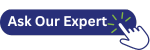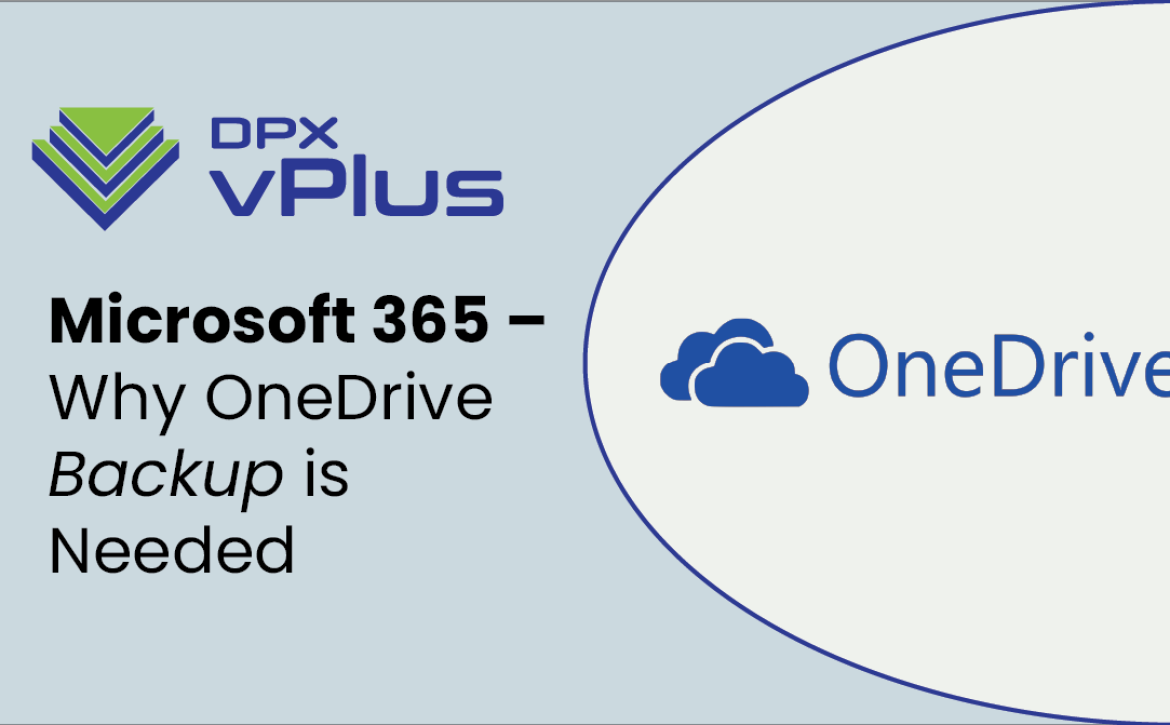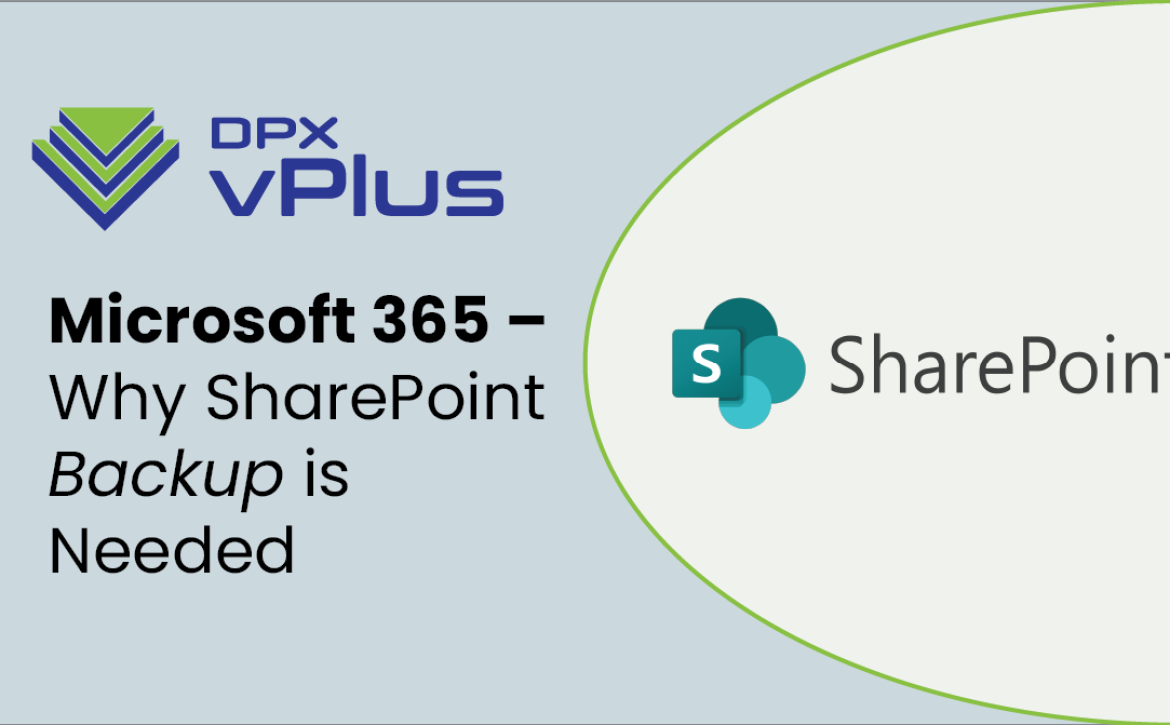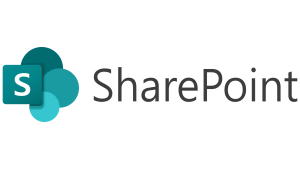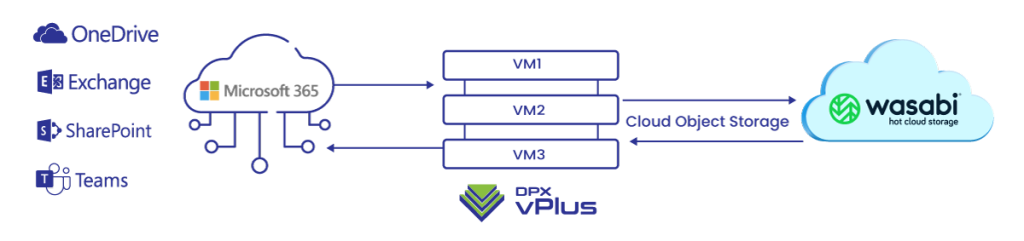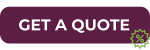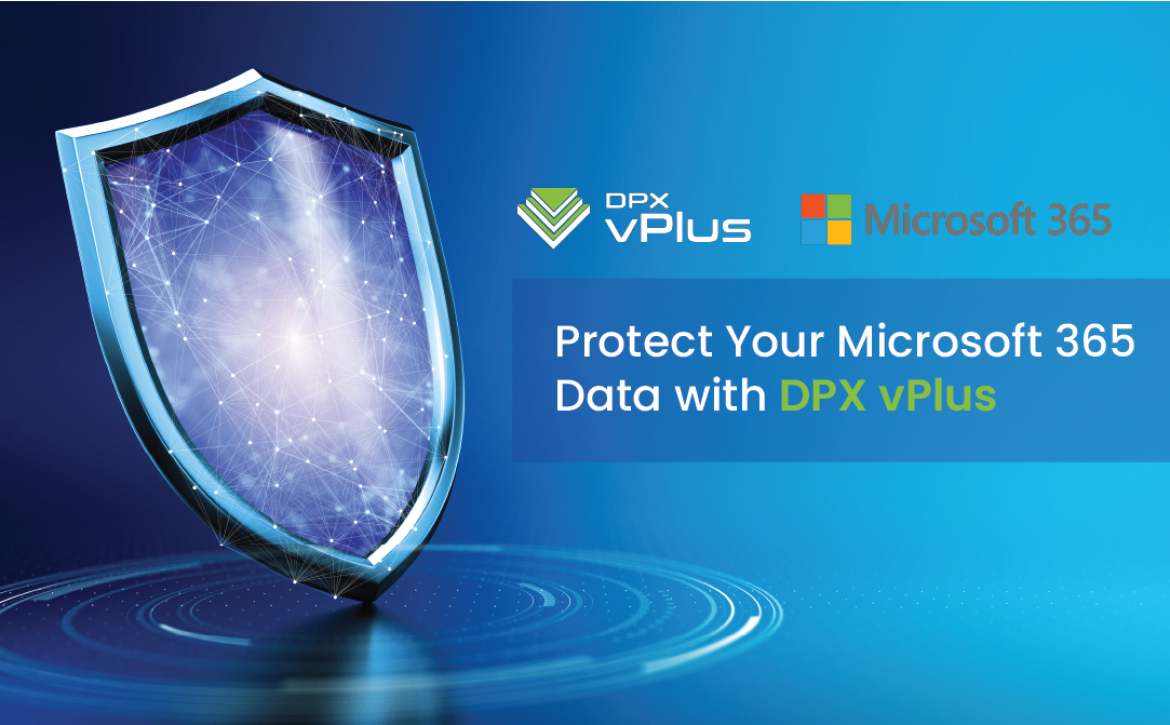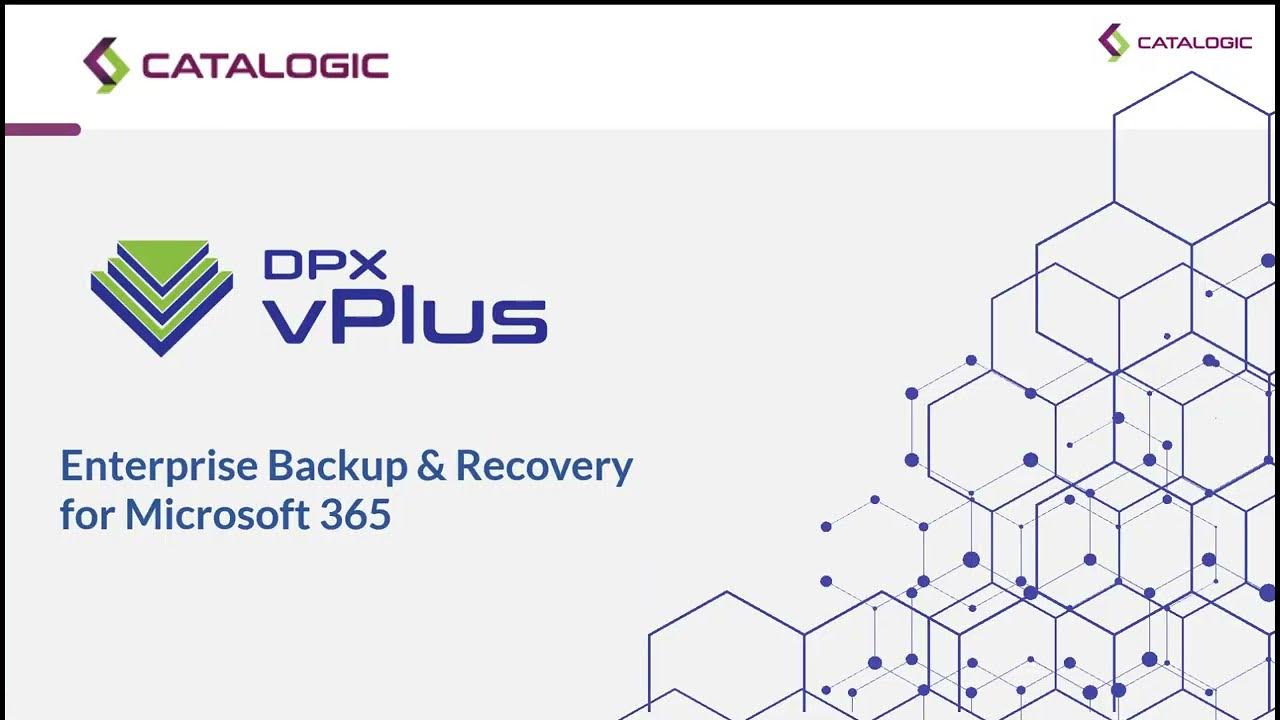Navigating Microsoft 365 Updates in 2025: How to Prepare for Major Changes
1. Say Goodbye to Azure AD and MSOnline PowerShell Modules
Effective Date: March 30, 2025
The retirement of Azure AD and MSOnline PowerShell modules marks a definitive shift to Microsoft Graph PowerShell. While Graph promises a more unified API experience, many admins have found the transition challenging. The new commands often feel less intuitive, and documentation can be sparse.
What to Do:
- Begin transitioning scripts to Microsoft Graph PowerShell.
- Familiarize yourself with tools like the Graph Explorer to test API calls before full implementation.
- Use automation scripts to adapt older workflows to Graph.
2. The End of Basic Authentication for SMTP AUTH
Effective Date: September 2025
Basic Authentication for client submissions will no longer be supported, affecting legacy applications and hardware like multifunction printers and older systems.
What to Do:
- Shift to OAuth for SMTP AUTH to ensure secure communication.
- Set up a relay server with a static IP as an intermediary for devices that don’t support modern authentication.
- Review email-based workflows and modernize where possible.
3. Retirement of RBAC Application Impersonation Role
Effective Date: February 2025
The application impersonation role will be retired, impacting tools that rely on this role for mailbox access.
What to Do:
- Transition to Role-Based Access Control (RBAC) for applications.
- Update permissions and roles for affected apps to align with the new requirements.
4. Classic Teams Desktop App Disappears
Effective Date: July 1, 2025
The classic Teams desktop app will no longer be available, pushing users to adopt the new Teams app. This change emphasizes Microsoft’s move toward a more streamlined and integrated experience.
What to Do:
- Educate users about the new Teams app features and interface.
- Update deployment scripts for Teams to ensure the new app is installed across devices.
- Test workflows and integrations in the new Teams app before the deadline.
5. End of Support for Office 2016 and Office 2019
Effective Date: October 14, 2025
With the support for Office 2016 and 2019 ending, organizations using these versions will need to upgrade to Microsoft 365 Apps.
What to Do:
- Evaluate license requirements for Microsoft 365 Apps.
- Test compatibility with legacy systems and workflows before migration.
- Roll out training programs to help users transition smoothly.
6. OneNote for Windows 10 Bids Farewell
Effective Date: October 14, 2025
Microsoft is consolidating its OneNote apps, with the simplified OneNote for Windows 10 being retired. Users will need to adopt the Microsoft OneNote app instead.
What to Do:
- Migrate data from OneNote for Windows 10 to the Microsoft OneNote app.
- Offer training on the updated app to reduce confusion and downtime.
- Explore alternative note-taking tools if the new app doesn’t meet organizational needs.
7. Retirement of Viva Goals
Effective Date: December 31, 2025
Viva Goals, a tool for tracking organizational objectives, will no longer be available. Microsoft suggests exporting data to alternative solutions.
What to Do:
- Use data export options like API, Excel, or PowerPoint to back up your Viva Goals data.
- Evaluate alternative OKR tools that align with your organization’s needs.
8. Shift to Graph-Centric Workflows
As Microsoft phases out older tools and modules, the overarching theme is clear: everything is moving toward Graph. While this transition aims to create a more cohesive platform, the journey can be frustrating, especially for admins used to legacy PowerShell modules.
What to Do:
- Build a library of reusable Graph API scripts to save time on repetitive tasks.
- Leverage community resources and forums for support as Microsoft’s documentation catches up.
- Consider hybrid solutions that incorporate Graph alongside familiar tools until the transition is complete.
9. Keep Users in the Loop
The human factor often determines the success of IT transitions. Many of these changes—like the switch to a new Teams app or the retirement of OneNote—directly affect end users. Keeping your organization informed and supported is critical.
Tips:
- Use infographics or quick reference guides to explain major changes.
- Host training sessions and Q&A forums to address user concerns.
- Provide clear timelines and updates as the deadlines approach.
10. Plan Ahead for 2025 and Beyond
Microsoft’s 2025 timeline isn’t just a series of inconveniences—it’s an opportunity to modernize. By embracing these changes early, organizations can position themselves for long-term success.
Next Steps:
- Create a transition roadmap for your organization, prioritizing critical systems and workflows.
- Identify dependencies on deprecated features and plan replacements well ahead of deadlines.
- Test and validate all updates in a sandbox environment to minimize disruptions.
How Catalogic DPX vPlus Can Simplify Microsoft 365 Backup Amidst Change
As Microsoft 365 undergoes significant transformations, ensuring robust and reliable data backup is more crucial than ever. While Microsoft provides tools for productivity and collaboration, the responsibility for protecting your data remains firmly with the business. This is where Catalogic DPX vPlus steps in, offering a comprehensive solution to safeguard critical business data across Exchange Online, SharePoint Online, OneDrive for Business, and Microsoft Teams.
DPX vPlus brings granular and point-in-time restore capabilities, allowing businesses to recover individual files, emails, or even entire SharePoint sites without restoring unnecessary data. It supports instant restoration either locally or directly to the Microsoft 365 cloud, including Exchange mailboxes, OneDrive files, and SharePoint items. The platform also automatically synchronizes and protects new users, ensuring no gaps in backup coverage as organizations scale.
With flexible retention and backup schedules, DPX vPlus accommodates custom data policies while leveraging “incremental forever” backups to save both time and storage. Its scalable architecture, powered by RESTful APIs, makes it an ideal choice for geographically dispersed teams or third-party integrations. Additionally, features like Azure Blob Storage integration and cross-account migration ensure seamless storage scalability and effortless transfer of files and emails between accounts.
To top it all off, DPX vPlus employs AES-256 encryption during backups, safeguarding your data with robust encryption key management. As Microsoft 365 changes loom, solutions like DPX vPlus offer peace of mind, letting you navigate the transition without compromising data security or accessibility.
The Bigger Picture
Microsoft’s 2025 updates signal a clear push toward a modern, integrated ecosystem. While the changes can feel daunting, they also offer opportunities to streamline processes, enhance security, and future-proof your environment.
The key to survival? Start early, stay informed, and don’t be afraid to lean on community resources. With the right preparation, your organization can navigate these changes seamlessly—and even come out stronger on the other side.