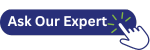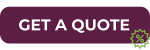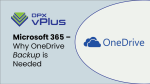Microsoft 365 – Why SharePoint Backup is Needed
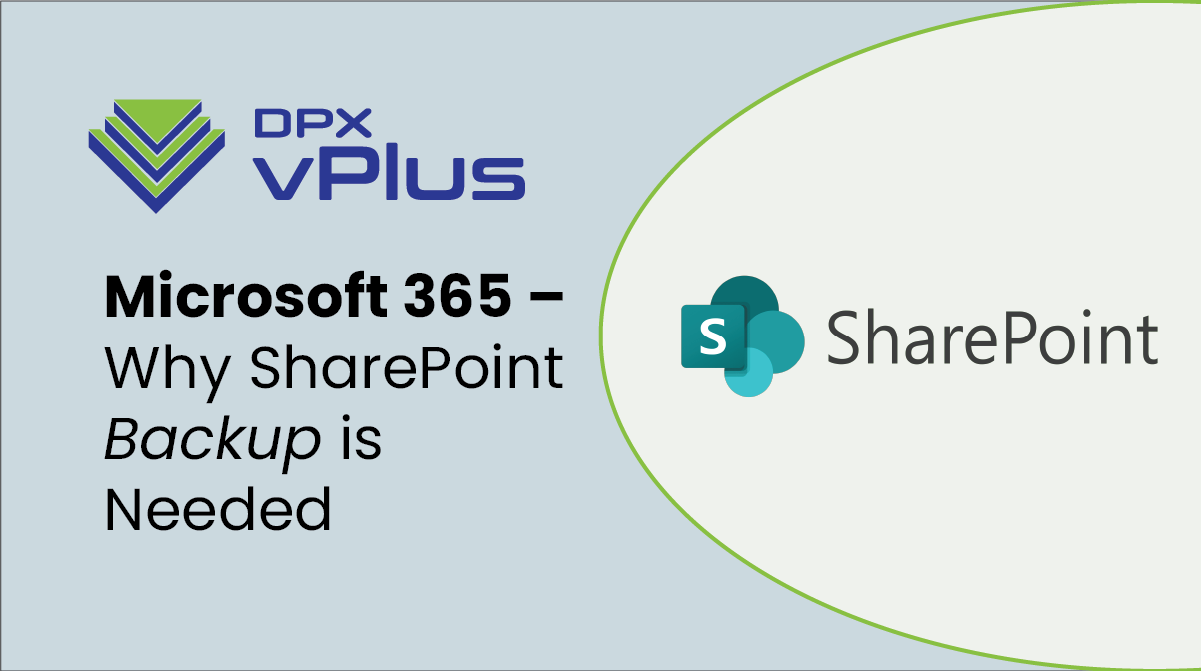
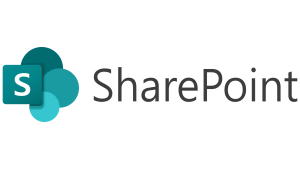
Now, if you’ve ever experienced losing a document that wasn’t backed up, imagine how much worse it can be when an organization’s entire SharePoint site at risk! SharePoint does not provide any native backup and restoration features to protect the data contained in it. Data loss in SharePoint can be caused by a number of different factors, accidental or otherwise, including threats from inside and outside of your organization. This is why a SharePoint backup solution is a necessity.
How Microsoft 365 Protects Your Data
Like the other applications in Microsoft 365, SharePoint does provide built-in data protection tools that may feel like SharePoint backup. Features like the Recycle Bin, and the ability to set up retention policies for deleted data can help you restore information that was inadvertently deleted. However, these features have limitations when files are not used on a regular basis and when they have been deleted for a longer period of time.
Recycle Bin
When SharePoint files are deleted, they are moved to the Recycle Bin, where they are stored for 93 days. If an end user were to empty their personal Recycle Bin, the items are transferred to the second-stage Recycle Bin. The second-stage bin is hidden from the end user, only accessible by your Microsoft 365 administrator, and will retain the files for the remainder of the 93 days. Regardless of the Recycle Bin that holds the files, after the 93 days, the files will be purged and cannot be recovered by the administrator. Another important thing to consider is that files in Recycle Bins still count against storage quota. When your total volume of your data exceeds your storage quota, files are removed from the Recycle Bin in order to make space for new items.
Retention Policies
Retention policies including litigation holds, can be applied to an entire SharePoint site to prevent data deletion of any kind. As long as the hold policy is in effect, data in the site cannot be deleted by the user. However, this leaves a vulnerability where rogue administrators, or infected end users with privileged access can still delete items from a site. SharePoint does provide Retention Lock, which will ensure that no one can manipulate an existing retention policy. One thing to keep in mind when considering Retention Lock, is that enabling this feature is an irreversible action. While a site sit in the locked state and no data is being cleaned/deleted, storage space can quickly be consumed, requiring you to purchase additional storage space.
As a SaaS solution, SharePoint functions using a “share responsibility” model when it comes to data protection. This essentially states that Microsoft is responsible for keeping the SharePoint application and the underlying infrastructure running, but Microsoft 365 subscribers are responsible for securing and backup up their own data. If an organization were to suffer a data loss event within the Microsoft 365 cloud, it is up to the organization, not Microsoft, to recover the lost data from their own Microsoft 365 backups
Lack of Microsoft 365 Backup Leaves You Exposed
As mentioned above, SharePoint is a great solution for sharing documents and other crucial information in a collaborative environment. However, since the data is available to be used, modified, and deleted by multiple remote end users, the data can be exposed to several different dangers. However, no matter how severe these dangers are, all of them can be dealt with by simply having a functional SharePoint backup ready to be rolled back in case a serious data loss occurs. Here are some of the worst dangers, which can easily be prevented with a SharePoint backup:
Accidental Deletion
Human error remains the leading cause of most data loss. A user may delete a file by accident, or perhaps overwrite good data with something that is incorrect. Since SharePoint is commonly used for team-related work and utilized by many different employees simultaneously, it is not unusual for data to shift places, or to be removed by someone once it becomes redundant or outdated.
While Microsoft offers features like the Recycle Bin to restore recently deleted data, it is very common for files to be deleted, or data to be overwritten without anyone noticing. Also, data that was once deemed unnecessary, or outdated, may become relevant again in the future. However, restoring such data, which was deleted for a longer time period, is not possible in SharePoint unless you have a third party SharePoint backup in place. Even worse, this type of data is often removed in bulk, which can, in turn, lead to the unintended deletion of large amounts of important information.
Malware/Ransomware
Ransomware represents one of the single biggest threats to SharePoint data. Because data is accessed from several different endpoints, SharePoint is vulnerable to possible malware and ransomware attacks from external sources. If a user accidentally opens an infected link or a file with malware inside, they can infect all of the documents and information stored within SharePoint.
Once ransomware infects a SharePoint site, it can spread to other files, causing them to become encrypted. If this happens, very little can be done to retrieve this data. However, utilizing an external and air-gapped SharePoint backup can be a simply way to restore the effected data back to a point-in-time before the attack occurred.
Internal Threats
Malicious threats of data loss don’t always come from outside the organization. A disgruntled employee, or administrator may take it upon themselves to delete large amounts of data before leaving the organization. They may also empty the Recycle Bin or modify existing retention policies which can make recovery of the data very difficult. Having a SharePoint backup solution with file-level recovery capabilities can easily recover those files to the original location, or even migrate that data to a new owner or a new SharePoint site.
Effective SharePoint Backup and Recovery
SharePoint, as well as the rest of the applications making up the Microsoft 365 suite, provides great value for organizations, especially those working collaboratively from various locations and endpoints. However, Microsoft leaves end users vulnerable to data loss because its native data protection features do not fully protect you from all data loss scenarios. With that in mind, it is imperative that SharePoint users, and Microsoft 365 users in general, utilize a third-party backup solution for those disaster recovery and day-to-day recovery situations.
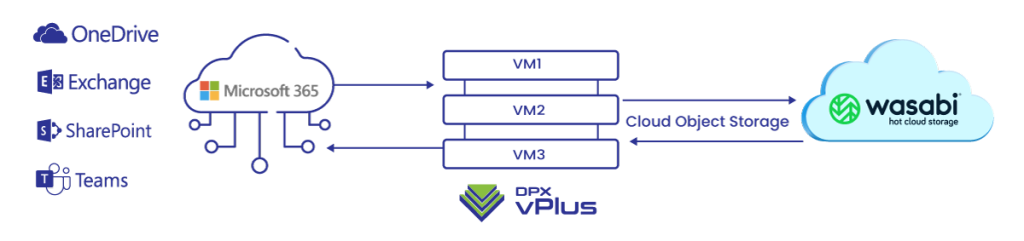 That is where DPX vPlus comes in. DPX vPlus is a Microsoft 365 backup and recovery solution for SharePoint, Exchange, OneDrive, and Teams. It provides the ability for granular backup and recovery of all aspects of the Microsoft 365 suite. This means that if a SharePoint item, email, contact, calendar item or file is accidentally deleted, modified, or lost, that data can be recovered to its original location, to an alternate user in the cloud, or downloaded locally. A modern, web-based user interface makes administration and backup scheduling simple and efficient. Deduplication, compression and encryption (in transit and at rest), ensures that your data is not only protected, but limits storage requirements and provides a scalable architecture.
That is where DPX vPlus comes in. DPX vPlus is a Microsoft 365 backup and recovery solution for SharePoint, Exchange, OneDrive, and Teams. It provides the ability for granular backup and recovery of all aspects of the Microsoft 365 suite. This means that if a SharePoint item, email, contact, calendar item or file is accidentally deleted, modified, or lost, that data can be recovered to its original location, to an alternate user in the cloud, or downloaded locally. A modern, web-based user interface makes administration and backup scheduling simple and efficient. Deduplication, compression and encryption (in transit and at rest), ensures that your data is not only protected, but limits storage requirements and provides a scalable architecture.
If you would like to learn more about DPX vPlus for Microsoft 365 backup, you can request a live demo or even get a 30-day trial copy to try it for yourself. You can also watch a pre-recorded demonstration of vPlus backup and recovery for Microsoft 365. We’ll be happy to help you set things up.