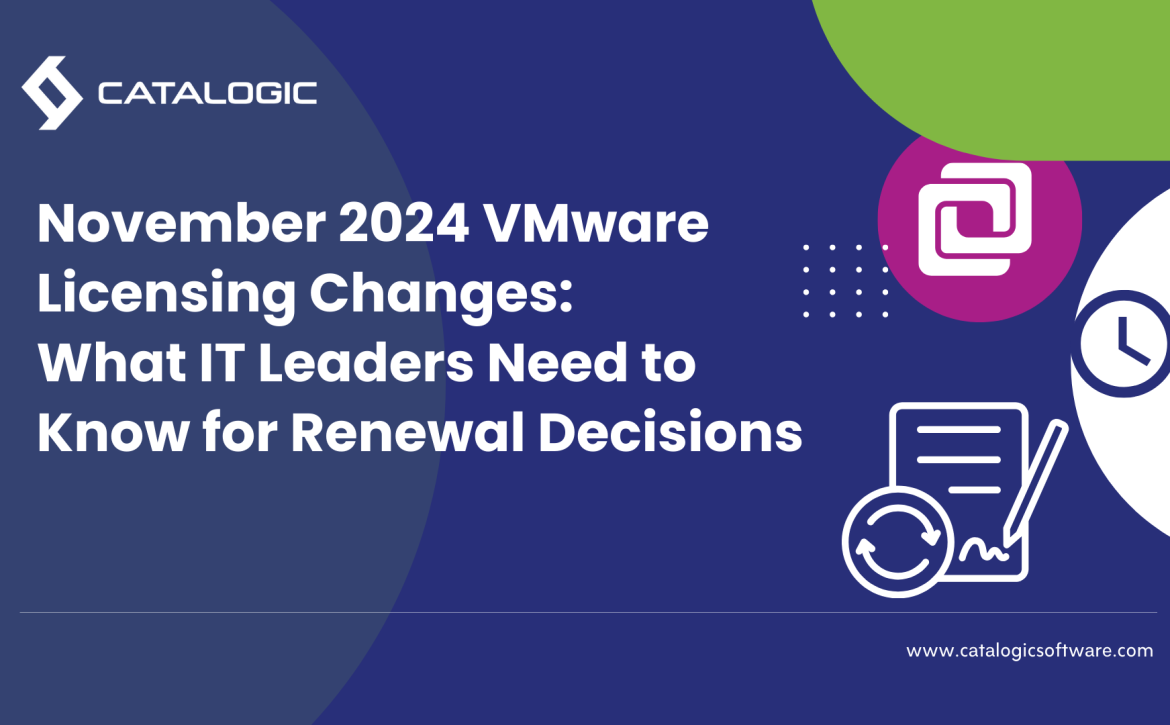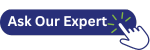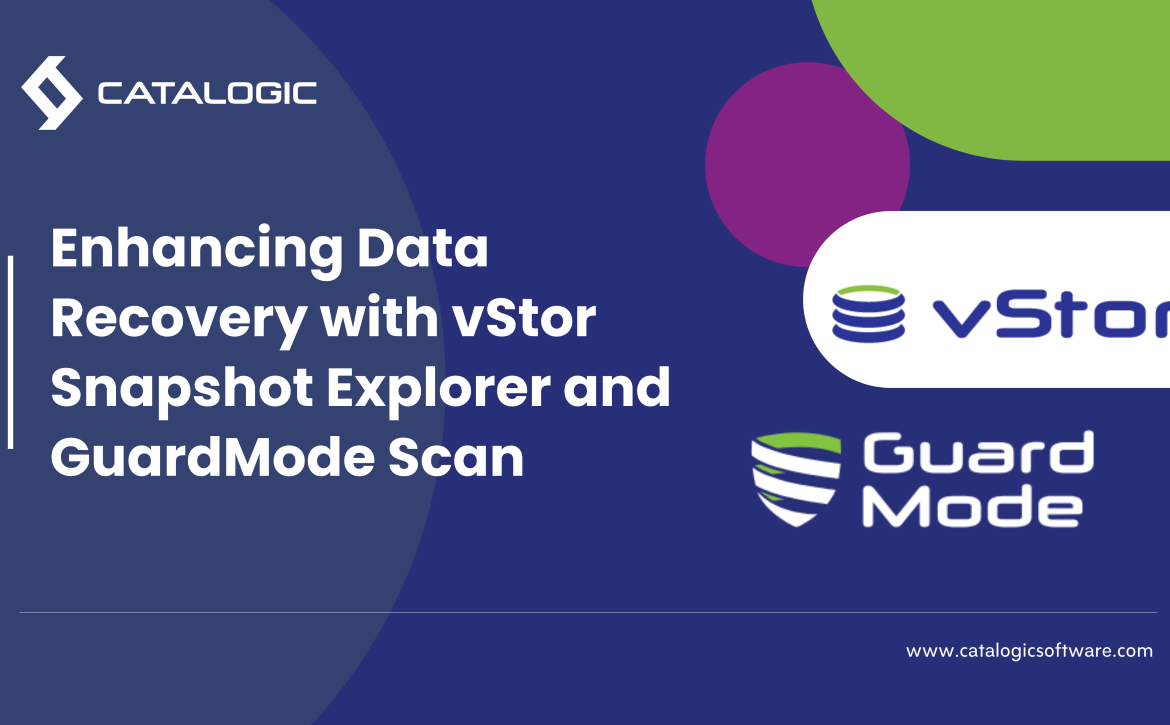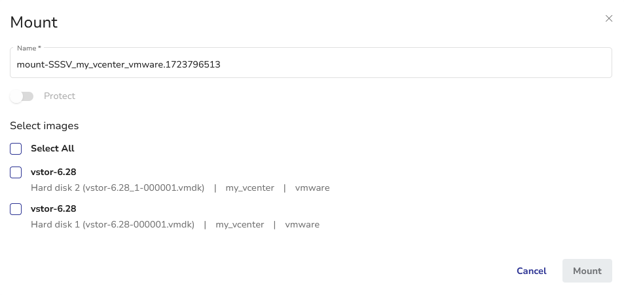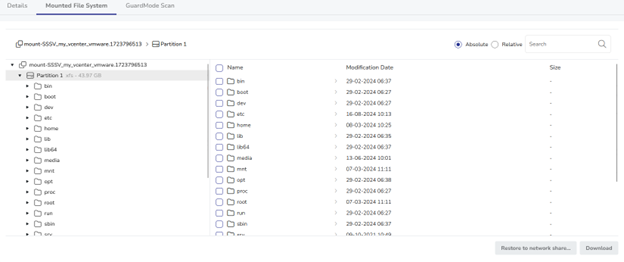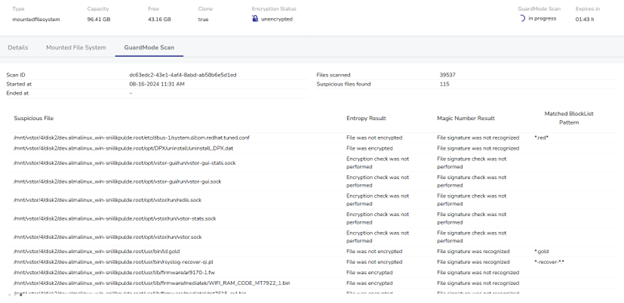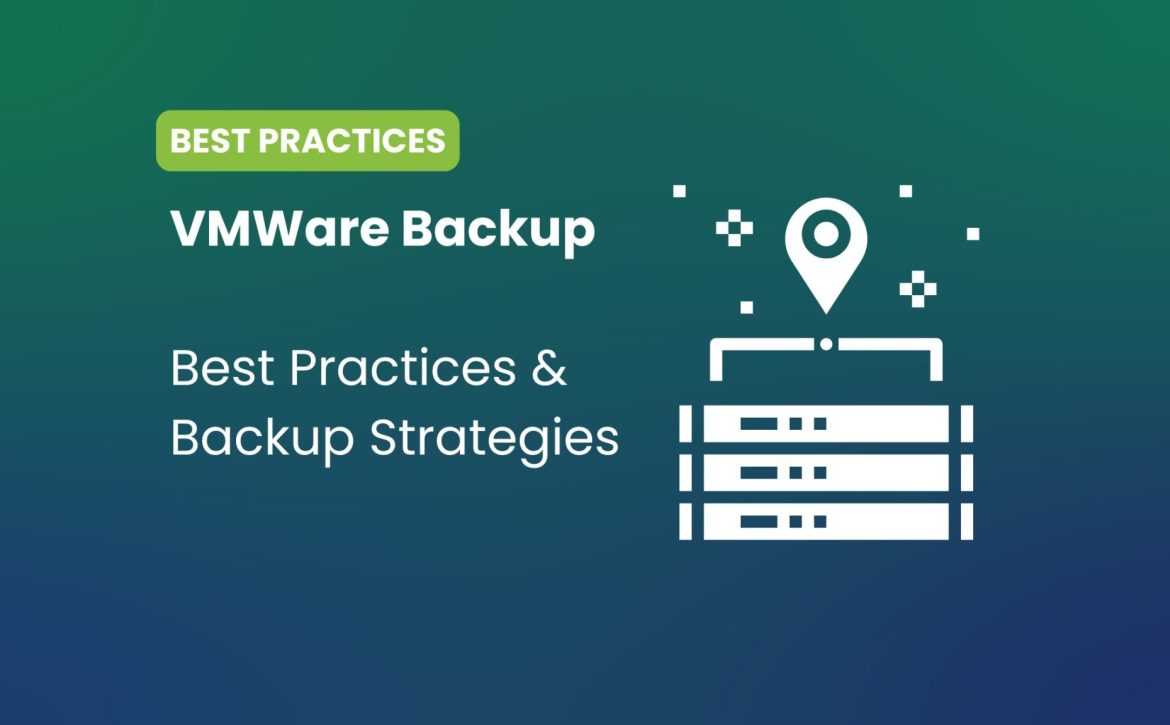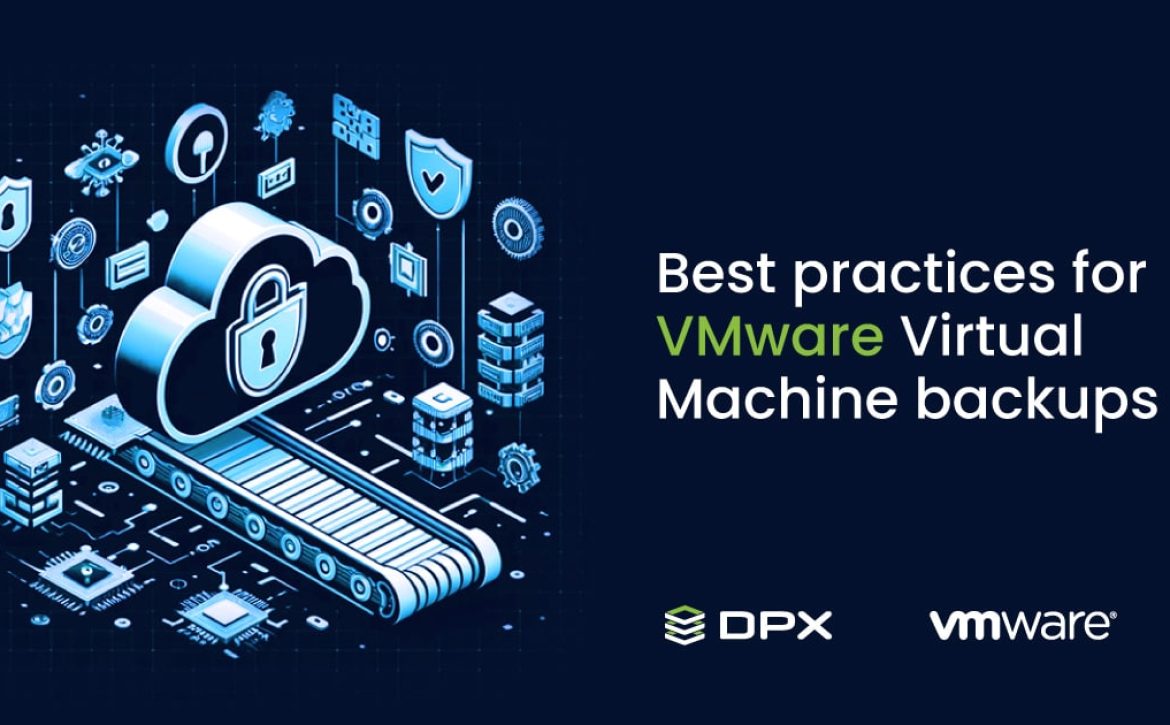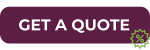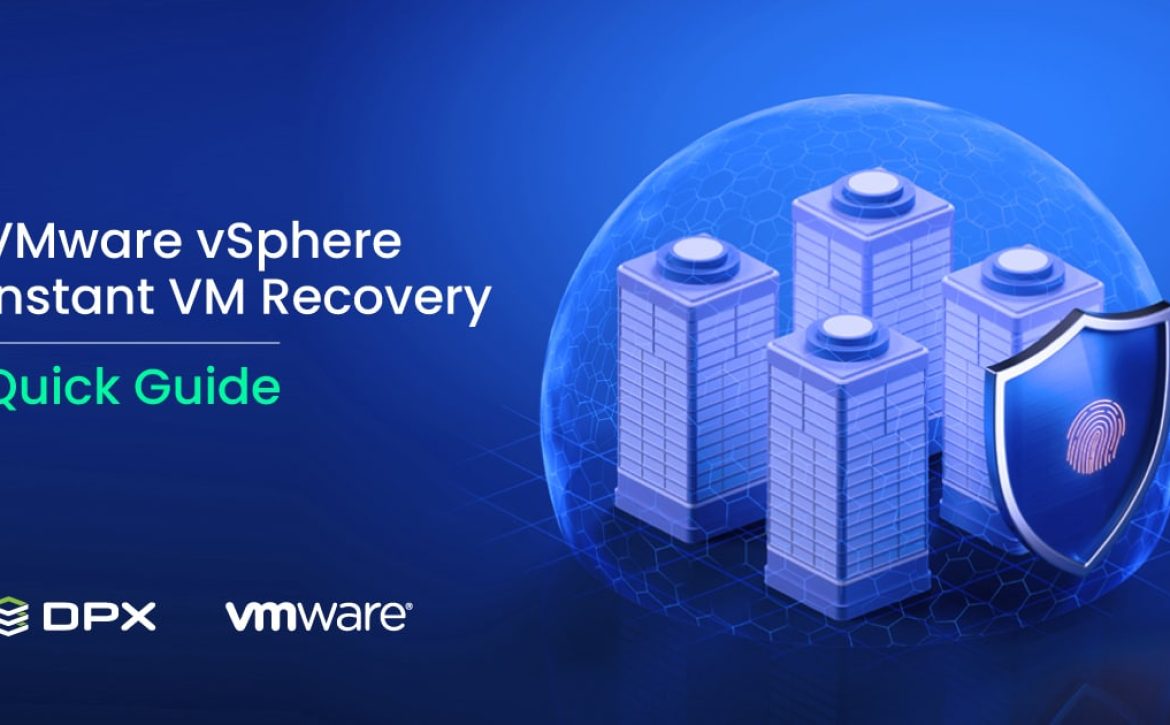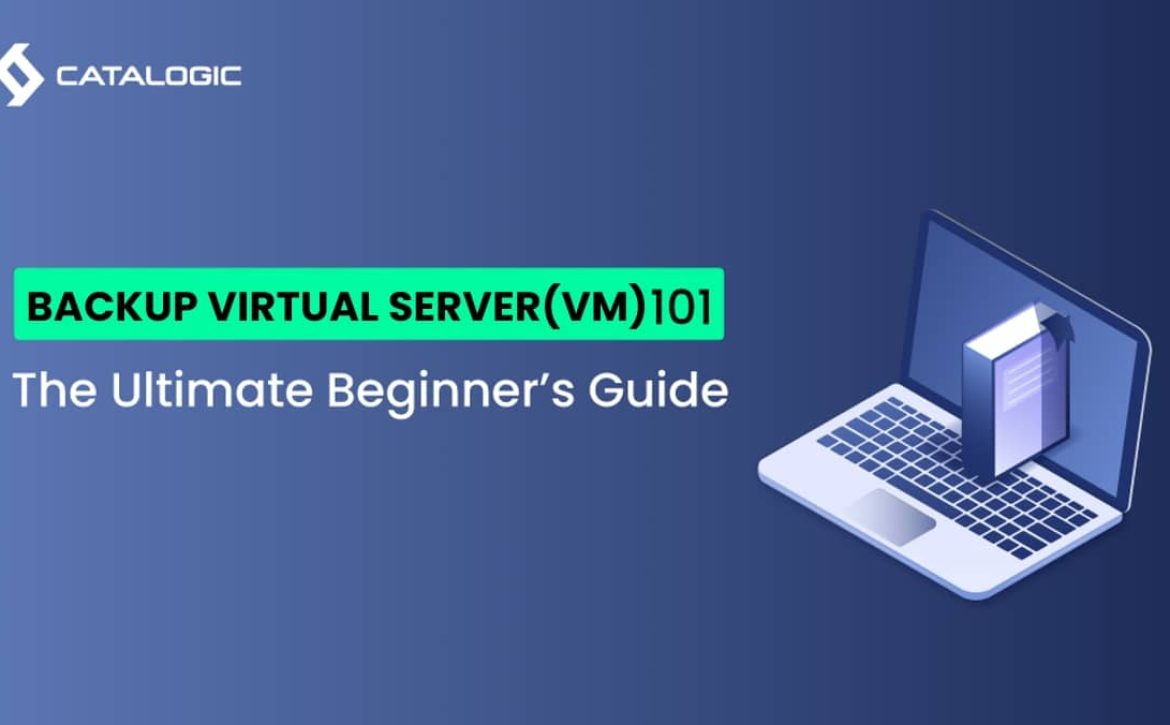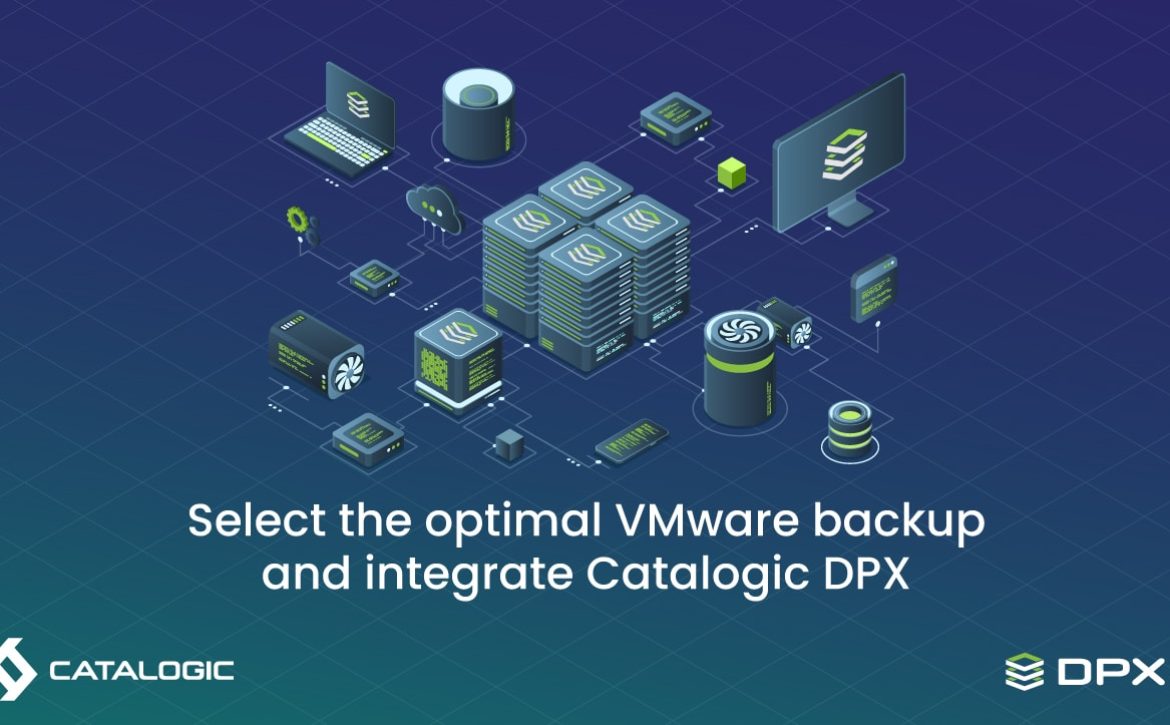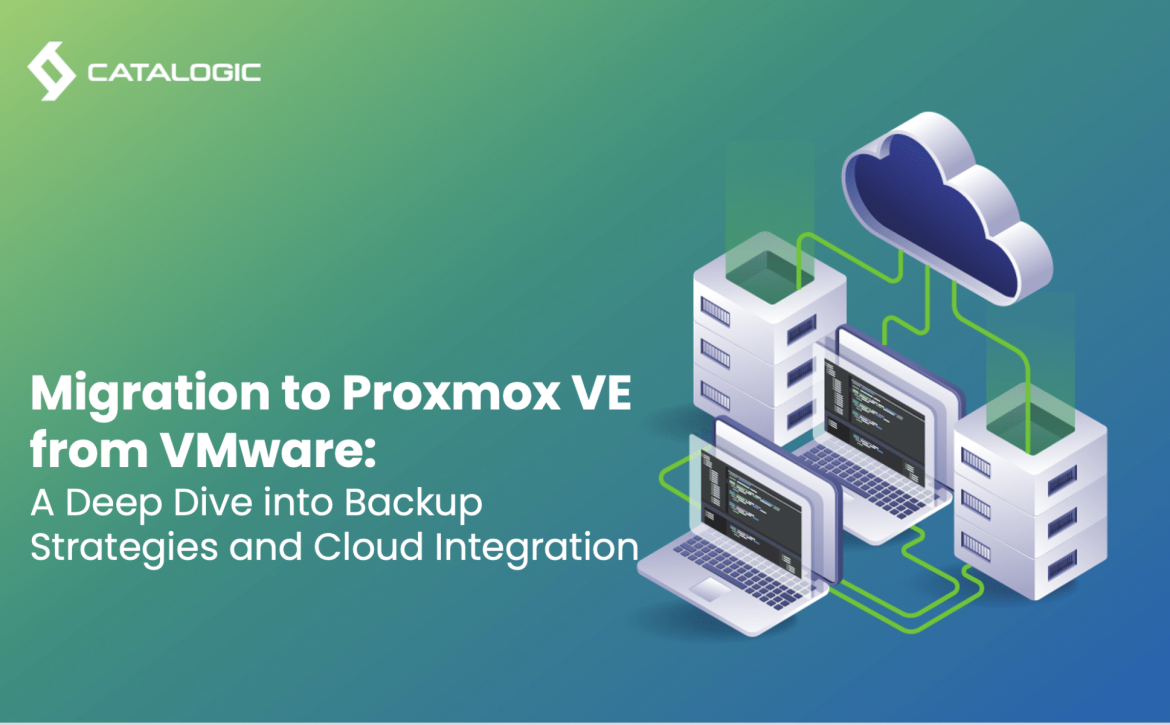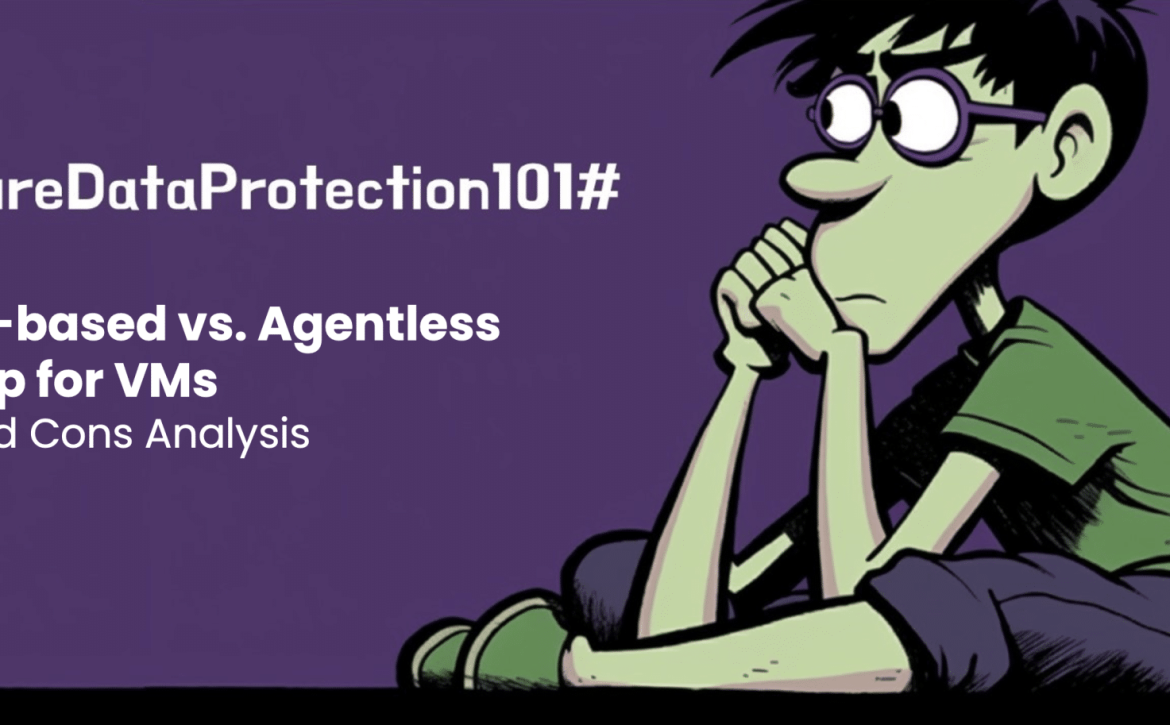Critical Insights into November 2024 VMware Licensing Changes: What IT Leaders Must Know
As organizations brace for VMware’s licensing changes set for November 2024, IT leaders and system administrators are analyzing how these updates could reshape their virtualization strategies. Driven by VMware‘s parent company Broadcom, these changes are expected to impact renewal plans, budget allocations, and long-term infrastructure strategies. With significant adjustments anticipated, understanding the details of the new licensing model will be crucial for making informed decisions. Here’s a comprehensive overview of what to expect and how to prepare for these upcoming shifts.
Overview of the Upcoming VMware Licensing Changes
Broadcom’s new licensing approach is part of an ongoing effort to streamline and optimize VMware’s product offerings, aligning them more closely with enterprise needs and competitive market dynamics. The changes include:
- Reintroduction of Licensing Tiers: VMware is bringing back popular options like vSphere Standard and Enterprise Plus, providing more flexibility for customers with varying scale and feature requirements.
- Adjustments in Pricing: Reports indicate that there will be price increases associated with these licensing tiers. While details on the exact cost structure are still emerging, organizations should anticipate adjustments that could impact their budgeting processes.
- Enhanced vSAN Capacity: A notable change includes a 2.5x increase in the vSAN capacity included in VMware vSphere Foundation, up to 250 GiB per core. This enhancement is aimed at making VMware’s offerings more competitive in the hyper-converged infrastructure (HCI) market.
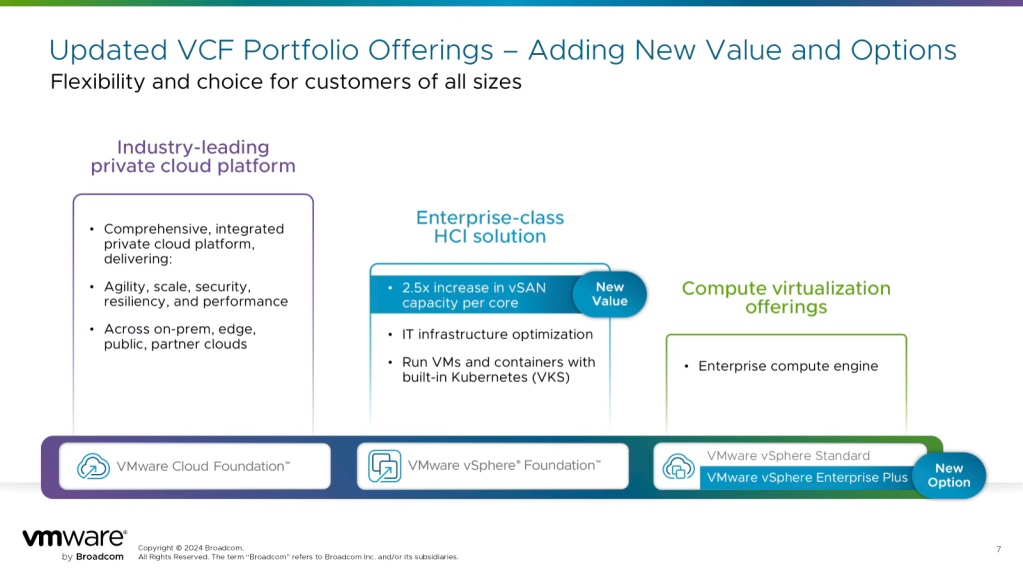 Implications for Organizations
Implications for Organizations
Organizations with active VMware environments or those considering renewals need to take a strategic approach to these changes. Key points to consider include:
- Subscription Model Continuation: VMware has shifted more decisively towards subscription-based licensing, phasing out perpetual licenses that were favored by many long-term users. This shift may require organizations to adapt their financial planning, transitioning from capital expenditures (CapEx) to operating expenses (OpEx).
- Enterprise Plus vs. Standard Licensing: With the return of Enterprise Plus and Standard licenses, IT teams will need to evaluate which tier aligns best with their operational needs. While vSphere Standard may suffice for smaller or more straightforward deployments, Enterprise Plus brings advanced features such as Distributed Resource Scheduler (DRS), enhanced automation tools, and more robust storage capabilities.
- VDI and Advanced Use Cases: For environments hosting virtual desktop infrastructure (VDI) or complex virtual machine configurations, the type of licensing chosen can impact system performance and manageability. Advanced features like DRS are often crucial for efficiently balancing workloads and ensuring seamless user experiences. Organizations should determine if vSphere Standard will meet their requirements or if upgrading to a more comprehensive tier is necessary.
Thinking About Migrating VMware to Other Platforms?
For organizations considering a migration from VMware to other platforms, comprehensive planning and expertise are essential. Catalogic can assist with designing hypervisor strategies that align with your specific business needs. With over 25 years of experience in backup and disaster recovery (DR) solutions, Catalogic covers almost all major hypervisor platforms. By talking with our experts, you can ensure that your migration strategy is secure, and tailored to support business continuity and growth.
Preparing for Renewal Decisions
With the new licensing details set to roll out in November, here’s how organizations can prepare:
- Review Current Licensing: Start by taking an inventory of your current VMware licenses and their usage. Understand which features are essential for your environment, such as high availability, load balancing, or specific storage needs.
- Budget Adjustments: If your current setup relies on features now allocated to higher licensing tiers, prepare for potential budget increases. Engage with your finance team early to discuss possible cost implications and explore opportunities to allocate additional funds if needed.
- Explore Alternatives: Some organizations are already considering open-source or alternative virtualization platforms such as Proxmox or CloudStack to avoid potential cost increases. These solutions offer flexibility and can be tailored to meet specific needs, although they come with different management and support models.
- Engage with Resellers: Your VMware reseller can be a key resource for understanding the full scope of licensing changes and providing insights on available promotions or bundled options that could reduce overall costs.
Potential Benefits and Drawbacks
Benefits:
- Increased Value for Larger Deployments: The expanded vSAN capacity included in the vSphere Foundation may benefit organizations with extensive storage needs.
- More Licensing Options: The return of multiple licensing tiers allows for a more customized approach to licensing based on an organization’s specific needs.
Drawbacks:
- Price Increases: Anticipated cost hikes could challenge budget-conscious IT departments, especially those managing medium to large-scale deployments.
- Feature Allocation: Depending on the licensing tier selected, certain advanced features that were previously included in more cost-effective packages may now require an upgrade.
Strategic Considerations
When evaluating whether to renew, upgrade, or shift to alternative platforms, consider the following:
- Total Cost of Ownership (TCO): Calculate the potential TCO over the next three to five years, factoring in not only licensing fees but also potential hidden costs such as training, support, and additional features that may need separate licensing.
- Performance and Scalability Needs: For organizations running high-demand applications or expansive VDI deployments, Enterprise Plus might be the better fit due to its enhanced capabilities.
- Long-Term Viability: Assess the sustainability of your chosen platform, whether it’s VMware or an alternative, to ensure that it can meet future requirements as your organization grows.
Conclusion
The November 2024 changes to VMware’s licensing strategy bring both opportunities and challenges for IT leaders. Understanding these adjustments and preparing for their impact is crucial for making informed decisions that align with your organization’s operational and financial goals. Whether continuing with VMware or considering alternatives, proactive planning will be key to navigating this new landscape effectively.